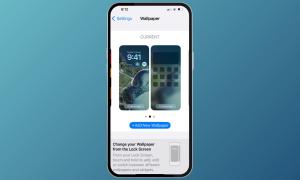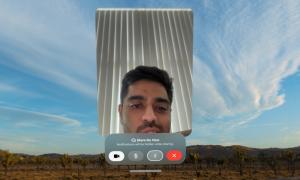- Apple allows you to choose from a variety of Siri's accent and voice options.
- To change Siri's voice on an iPhone, go to Settings > Siri & Search > Voice and choose your preferred option.
- You can also change Siri's language by navigating to Settings > Siri & Search > Language.
Siri has come a long way to become a reliable voice assistant. You can quickly set multiple timers, get directions, and find answers to everything without having to hold the iPhone in your hand. If you often use Siri and don’t like the voice she responds in, it can get on your nerves. But, that’s not an issue. You can easily change Siri’s voice, accent, and language to make your voice assistant more palatable and fun. In this quick guide, we’ll tell you how to change Siri’s voice on an iPhone. Here you go!
How to Change Siri’s Voice on your iPhone
Changing Siri’s voice is super easy and fun. Siri offers a wide selection of voices and accents to personalize your experience. You can even choose from gendered and gender-neutral options to find a voice that resonates with you.
Here’s how to change Siri’s voice on an iPhone:
- Open the Settings app and navigate to the Siri & Search section. You might have to scroll down a little.
- Here, tap on Siri Voice. This will bring up Siri’s accent and voice options.
- Under the “Variety” section, select the available accents for your language.
- Under the “Voice” section, choose your preferred voice from the options available on the screen.
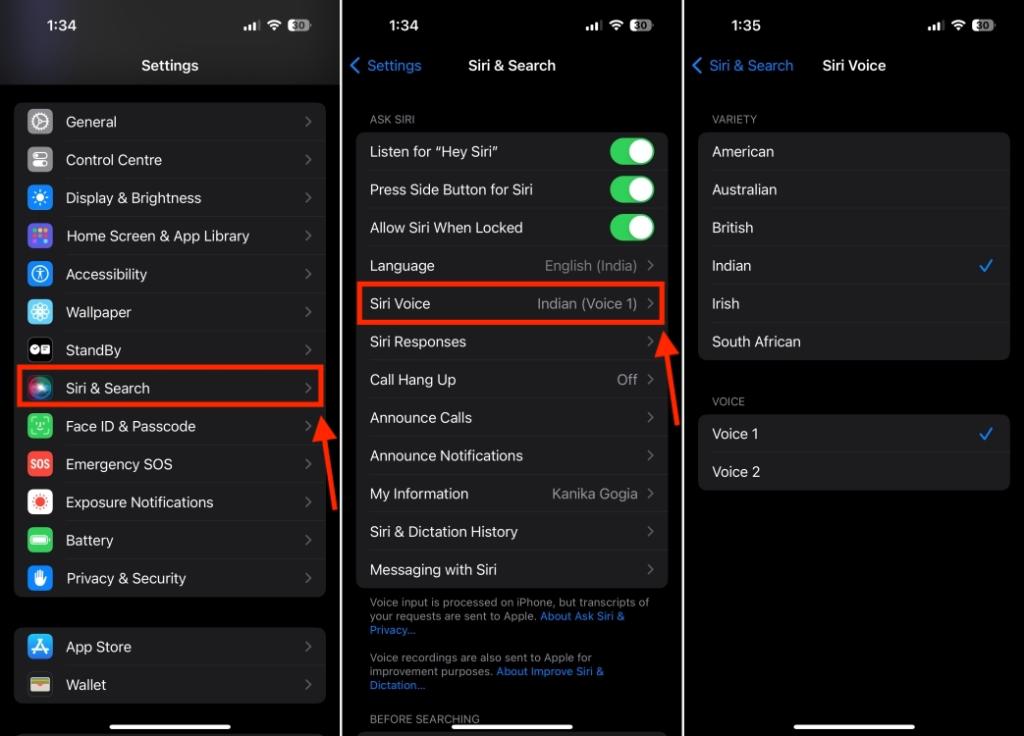
When you tap on a voice option, Siri will speak a sample sentence to give you an idea of what she will sound like. When changing Siri’s voice, bear in mind that it might take several minutes to download any voice profiles.
In case you don’t like any of the available voices, you can change Siri’s language to get additional voice profiles. For instance, if you speak English, you can choose between nine language variations, including Australia, India, Ireland, Canada, New Zealand, South Africa, the United States, the United Kingdom, and Singapore.
How to Change Siri’s Language on iPhone
You can also change Siri’s language for requests and responses. When you do this, your iPhone will turn off “Hey Siri” until you teach Siri to understand your voice in the new language. Once you’re ready, follow the below steps to change Siri’s language on an iPhone:
- Open Settings > Siri & Search.
- Now, tap on Language.
- Then, choose the language that you want Siri to respond in for your queries.
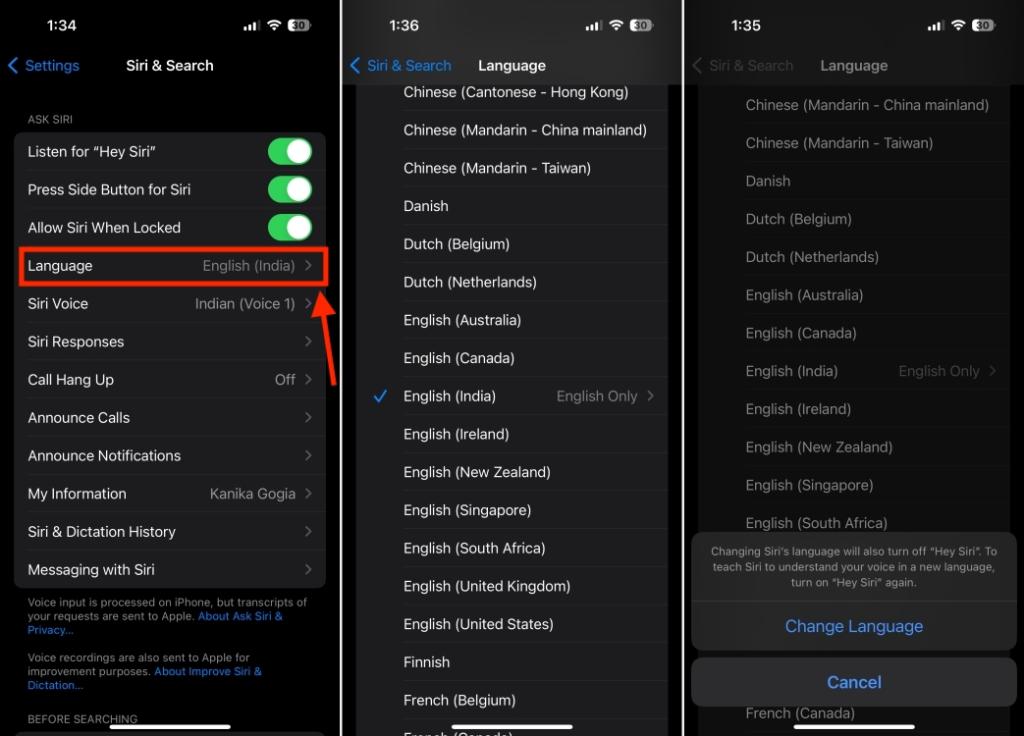
That’s how easy it is to change Siri’s voice and language on your iPhone. Now, go ahead and choose the best voice and accent that makes Siri sound more like you or the way you want it to be. In case Siri won’t respond to your commands, make sure to visit our troubleshooting guide to fix “Hey Siri” not working.
The original voice of Siri in the US was that of the voice actress Susan Bennett from Atlanta, Georgia. Although Apple hasn’t confirmed this officially, Susan said she started working on Siri’s voice in July 2005, several years before Apple officially launched Siri in 2011.
There’s no way to get more voices for Siri from a third-party app. You can only choose from the available Siri voices in the iPhone’s Settings.
With iOS 17, Apple allows you to say Siri instead of Hey Siri. For this, you have to change “Hey Siri” to Siri on your iPhone, iPad, or Mac. Open Settings > Siri & Search > Listen For > Siri. Bear in mind that many languages, including English (India), do not support this feature. For this, you’ll have to change your Siri & Spotlight language to US or UK English.
Go to Settings > Siri & Search > Voice and choose your variation under the Voice section to change Siri’s voice from male to female.
Unfortunately, there’s no way to change Siri’s voice to Darth Vader or make Siri sound like Morgan Freeman. Apple doesn’t allow you to change Siri’s voice to a celebrity.