- Pixel Watch's latest April update brings time haptics and improvements to auto-brightness accuracy.
- The new time-telling feature can be used by tapping on your watch face with two fingers.
- To enable this feature, go to Settings > Vibration > Vibration watch > turn on the Vibration watch toggle and select Digits or Terse.
Pixel Watches are now receiving the April security patch with a new feature and a significant improvement. Your Pixel Watch will now be able to more accurately adjust its display brightness depending on the conditions, while the new feature adds the ability to check, but rather feel the time.
The release announcement reads “Current time plays in haptics when the user gestures on the watch face.” But how exactly does that work and what gesture are we talking about?
How To Make Your Pixel Watch Tell Time With Haptics
To tell the time with haptics, you need to tap your Pixel Watch’s watch face with two fingers. This will only work if your Watch is updated to the latest version. Here’s how you can enable time haptics on your Pixel Watch.
- Go to Settings > Vibration.
- Scroll down and tap Vibration watch.
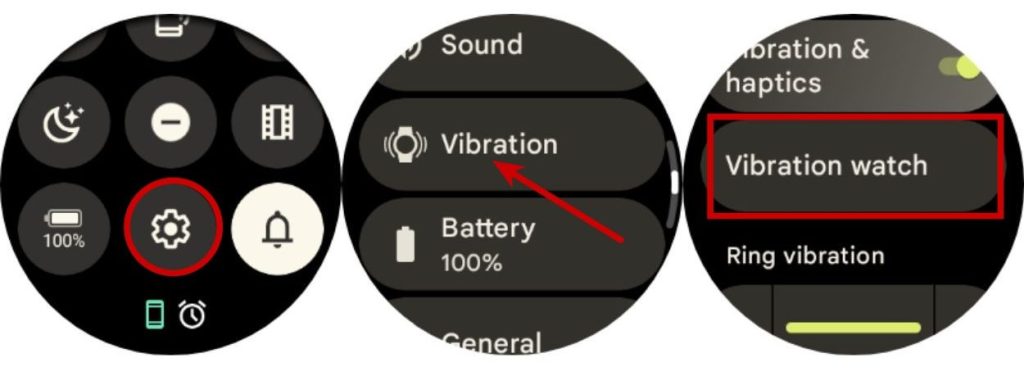
- Here, turn on the Vibration watch toggle.
- Once enabled, you can choose Digits or Terse depending on how you want your watch to vibrate.
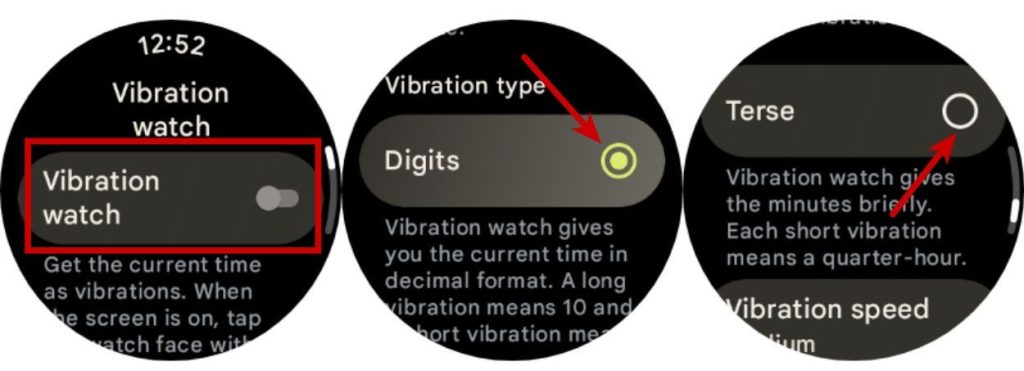
Note:
“Digits” will give you the time in decimal format – where a long vibration means 10 and a short one means 1. “Terse”, on the other hand, gives you the minutes briefly where each short vibration means a quarter-hour.
- Now, you will need to choose a desired vibration level from five different options.
- To test the time haptics, go back to your watch face and tap on it using two fingers. Your watch will now convey the time with vibrations depending on the haptics you configured.
The other notable feature rather improvement that Google is rolling out to the Pixel Watch is accuracy improvements to auto-brightness.
The April update is now rolling out to both Pixel Watches and it comes in the form of version TWD9.240405.001. If you haven’t received the update, put your Pixel Watch on charge, and go to Settings > System > System updates. The watch will check for available updates and will reboot after a successful installation.
What are your thoughts on the Pixel Watch and Wear OS devices in general? Let us know in the comments below.


















